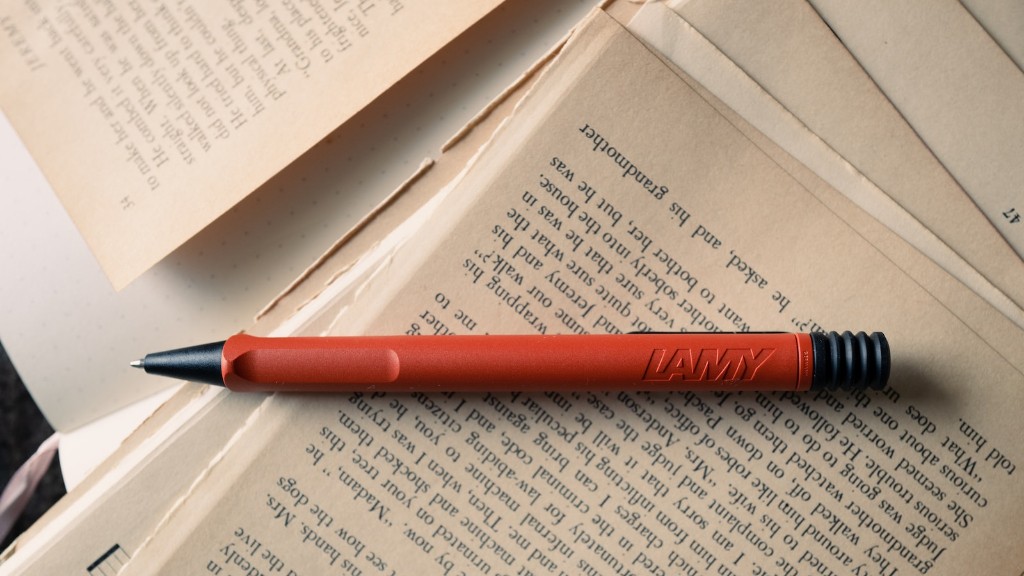Background Information
Adobe Acrobat is a powerful PDF editing tool that enables users to easily edit their documents. The application is available for both Windows and Mac operating systems, and offers a comprehensive range of features, including the ability to print on both sides of a page. Double-sided printing is an efficient way to reduce paper consumption, which helps to save time and money. By using Adobe Acrobat, users can print their documents on both sides of the page with ease.
Why print on both sides of paper?
Printing on both sides of the page is an efficient way to save time and money. With double-sided printing, you can often cut your paper consumption in half, which means you will need to buy less paper. In addition, double-sided printing reduces clutter, as you won’t have to deal with a large stack of single-sided pages. Finally, it helps to reduce the amount of waste that goes into the landfill.
How to print on both sides of paper in Adobe Acrobat?
Adobe Acrobat makes it easy to print on both sides of the page. To begin, open the document you wish to print in Adobe Acrobat. Then, go to “File” and select “Print”. On the print window, check the “Print on both sides of paper” box. You can then choose either double-sided printing or to print on one side and flip on the short edge or the long edge. Then, click “Print”. Adobe Acrobat will then print the document on both sides of the page.
Additional Tips for Double-Sided Printing with Adobe Acrobat
When printing with Adobe Acrobat, it is important to make sure that you have selected the correct page orientation. To do this, go to the page setup menu and select the page orientation you need. You may also want to select the “Fit to Page” option to ensure that your document is printed on one page. It’s also important to remember that double-sided printing will take longer than single-sided printing.
Troubleshooting for Double-Sided Printing with Adobe Acrobat
If you experience any difficulties while printing double-sided documents with Adobe Acrobat, it could be due to a faulty printer driver. To resolve this issue, try updating your drivers or reinstalling your printer. Additionally, if you are using an older version of Adobe Acrobat, you may need to upgrade to the latest version in order to take advantage of the double-sided printing feature.
Benefits of Double-Sided Printing with Adobe Acrobat
The ability to print on both sides of the page with Adobe Acrobat can drastically reduce the time and cost spent on printing. By using double-sided printing, users can save up to half of the paper they would have used for single-sided printing. Additionally, double-sided printing helps to reduce clutter and waste, as fewer pages are used overall.
Final Considerations
Printing on both sides of the page with Adobe Acrobat is a simple and effective way to reduce paper consumption and save time and money. However, it is important to make sure that you have the correct page orientation set before printing and that you’re using the latest version of Adobe Acrobat. Additionally, double-sided printing may take longer than single-sided printing, so be sure to take this into consideration when deciding if it’s appropriate for your needs.