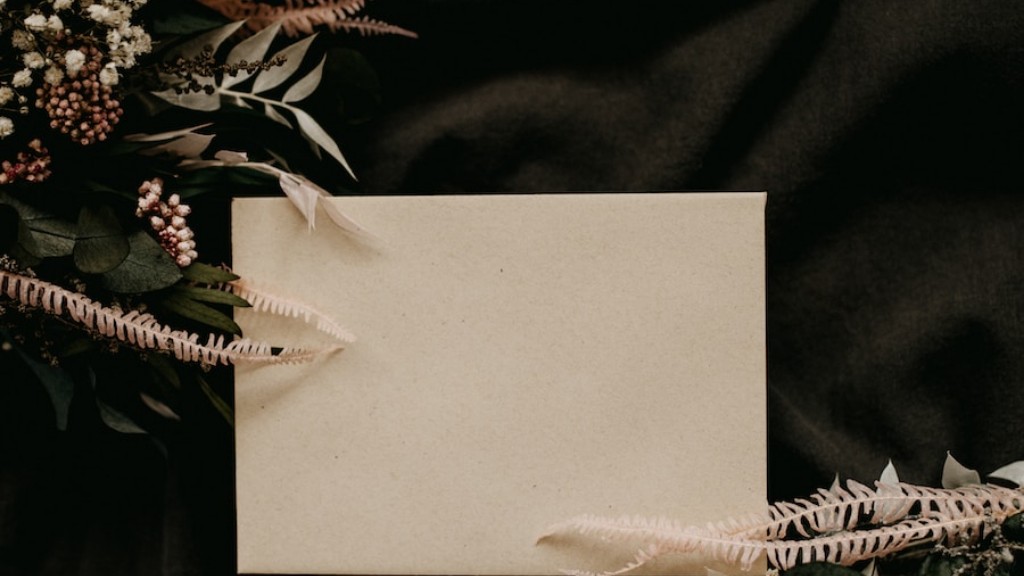The problem of printer lines on paper is one of the most common types of printer issues that users run into. These visible lines on printouts can be quite irritating, and they can affect the quality of your output as well. Fortunately, there are some easy ways to address this problem, and with a bit of effort, you can get rid of the printer lines.
One of the most common causes of printer lines is worn or damaged printheads. The printhead is the part of the printer that creates the dot pattern that is printed on the paper. Over time, the printhead can become worn, or the lubricating oil that covers it can become clogged, which can lead to printer lines. If your printer is having this problem, the best way to fix it is to replace the printhead.
Another possible cause of printer lines is low-quality ink. If you’re using a cheap ink, then it’s likely that you’ll start seeing lines appear on your prints. To address this issue, you can try switching to a better-quality ink. If you’re using a printer with multiple cartridges, try changing out the cartridges to see if that solves the problem. Alternatively, you can try using a printhead cleaning kit, which should help to get rid of any lines that may be caused by clogged or worn printheads.
A third cause of printer lines is dust and debris inside the printer. This can lead to lines appearing on your prints, as the dust can interfere with how the ink is laid down. To fix this issue, you can use a vacuum cleaner to try to suck out the dust. Alternatively, you can use a can of compressed air to blow the dust out of the printer. If you’re not sure how to do this, then check the manual for your printer.
A fourth possible cause of printer lines is a dirty or clogged printhead. This is one of the most common causes of printer problems. If you’re having this issue, the best way to fix it is to use a printhead cleaning kit. This kit should help to get rid of any lines that may be caused by a dirty or clogged printhead.
Finally, the driver software for your printer can also be a cause of printer lines. If you have an outdated driver installed on your computer, then it could be causing the lines on your printouts. To fix this, you can try updating the driver software. Alternatively, you can uninstall the old driver and install the latest one.
Cleaning Tips
If you keep your printer clean, you can help prevent printer lines from occurring. Here are some tips to keep your printer clean:
- Make sure to dust your printer regularly.
- If your printer uses toner cartridges, make sure to replace them regularly.
- If your printer has exposed parts, make sure to clean them regularly using a soft cloth.
- If your printer has a removable printhead, make sure to clean it regularly.
- If you’re using cartridges, make sure to use the right type for your printer.
Printer Maintenance
In addition to cleaning your printer, it’s important to perform regular maintenance on it. Here are some tips for printer maintenance:
- Make sure to keep your printer in a cool, dry place.
- Regularly check for a paper jam, if you’re using a paper printer.
- Make sure to check for adhesion of printer cartridges/printhead.
- Perform regular printhead cleaning.
- If you have a toner printer, make sure to keep the toner level sufficient.
- Check the printer’s settings to make sure they are correct.
Printer Settings
One important thing to check when dealing with printer lines is the printer’s settings. You should check the printer’s settings to make sure they are correct. If they’re not, this could lead to printer lines. Here are some printer settings to check:
- Print quality – make sure this is set to the right setting.
- Paper size – make sure this is set correctly.
- Print speed – make sure this is set correctly.
- Print resolution – make sure this is set correctly.
- Color mode – if you’re printing in color, make sure this is set correctly.
Avoid Paper Damage
Another thing to keep in mind is that paper damage can cause lines to appear on printouts. Make sure to avoid folding, creasing, or heavily crinkling the paper before printing. You should also avoid using paper that is too thin, as this can cause lines to appear.
In addition, make sure to always use paper that is designed for use in your printer. If your printer is an inkjet printer, make sure to use inkjet paper. If it’s a laser printer, make sure to use laser paper. Using the wrong kind of paper can lead to lines appearing on your prints.
Be Mindful of Ink Quality
When it comes to printer lines, ink quality is an important factor to consider. If you’re printing in color, make sure to use a good-quality ink. A lot of cheap, generic inks tend to be low-quality and can lead to visible lines on your prints. To avoid this issue, it’s best to opt for a reputable brand of ink.
In addition to using a good-quality ink, make sure to use a high-quality paper as well. If you’re using a heavy-duty paper, then the lines on your prints may be less visible. But if you’re using a lighter-weight paper, then the lines may be more visible.
Conclusion
Printer lines can be a frustrating issue to deal with, but with a bit of effort, you can get rid of them. Make sure to check the printer’s settings and paper quality, as this can help to prevent lines from appearing. Additionally, make sure to keep your printer clean, and to perform regular maintenance on it. With these steps, you should be able to get rid of any printer lines.